
| HOME | TIPS & TRICKS | ARTICLES | RESOURCES | DIRECTORY | SITE MAP |
| Flash 8 Video in Dreamweaver 8 this tutorial I will give you an easy example on how to encode video using the new Flash 8 video encoder and Dreamweaver 8's new integrated Flash video player. There are different ways to do this. I'm going to show you how to use the basic settings of both the Flash 8 video encoder with Dreamweaver 8. You will need Flash 8 Professional and Dreamweaver 8 to follow along. Open the Flash 8 Video encoder program and click the add button. Find a movie you want to encode. I used a .mov file for my example. Hint - the encoder will allow you to edit the movie with more settings if you use a .mov file. There are other formats, but this is what I will use for this tutorial. 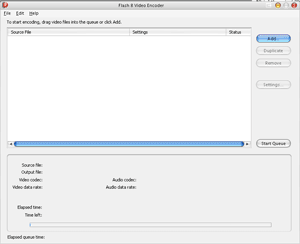
After you find your movie and click ok it will add it to your queue. Now click on the settings button and click on the show advanced settings button. This will show you all the settings you have available for this file format. There are many options to choose from, you can use the image to see the example settings I used. The new video format for Flash 8 is the on2 format. It allows high quality video at a much lower file size. In my example it took a 3mb .mov file and compressed it to a 500KB .flv file. 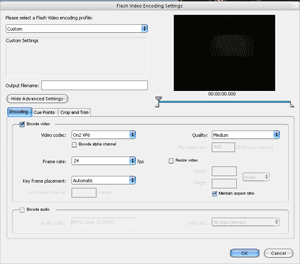
Click ok when you are satisfied with your adjustments. Next Click on the start queue button. This will encode your movie to .flv format. It will save the file where your original movie is. Now just move or make sure the file is in the same location as your web page, where we will soon add it to. Open Dreamweaver 8 and open the web page you want to add the video to. In the file panel on the right click on the .flv file and drag it to the location you desire on the web page. 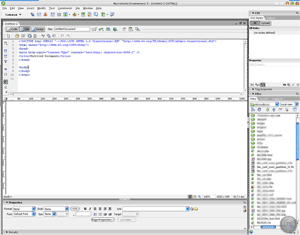
Dreamweaver will automatically open the Insert Flash Video window. Here you can use the settings like I have in the example picture below. You can change the skin if you desire to. When you're finished click ok and it will be added to your web page. 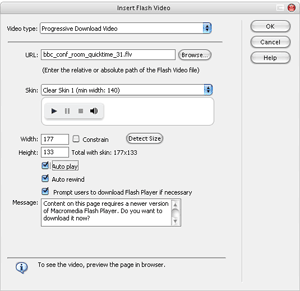
Now your video is in your web page. Dreaweaver will create a seperate .swf file. Now all you need to do is upload the web page, the .flv, and .swf files to your web server and test. 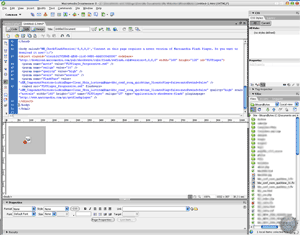
|
Copyright 2025 Freetechnique.com All rights reserved.
|