| Learn how to connect to Database using Dreamweaver
This tutorial will teach you how to make a connection to MySQL in Dreamweaver.
Note: Before you attempt this tutorial you should have some DB server running on your computer such as MySql. 1. Go to Window > Databases or Press Ctrl+Shift+F10 to open Databases window if it is not open. Press + sign and choose MySql connection. 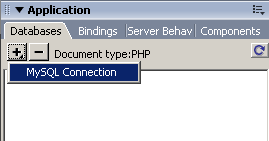
2. You will be displayed with the pop-up window where you can insert the database connection details. Give a name for the connection in the first field. Second for MySQL server insert localhost, if your server location is different from localhost insert the correct location. For the Username and Password insert your admin username and password, if you don't have one go to phpMyAdmin and create one. For the Database insert your database name or press select button to choose from the existing database list if there are any. 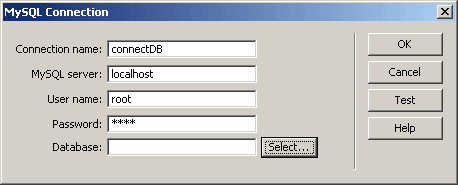
3. After you have inserted all the connection details press on the Testbutton. If everything went OK, you should see a success message. 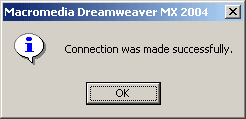
4. Now you should be able to see your Database connection details in the Databases Window. If you click on the + plus sign for the Tables then you will see all the list of Tables for this specific database. 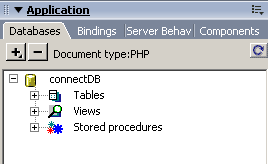
That's all. |

